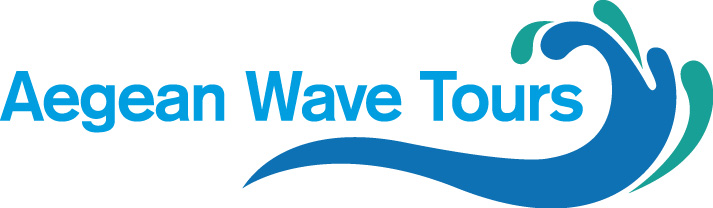How to Design a Magazine Cover in Photoshop
Creating a professional magazine cover in Photoshop requires a balance of visual appeal clarity and strategic design. A well-crafted cover not only grabs attention but also communicates the essence of the publication. Whether you’re designing for print or digital mastering key techniques in Photoshop will help you achieve a polished and engaging result.
Typography imagery and layout are the three pillars of an effective magazine cover. The right font choices establish hierarchy and tone while high-quality images draw the reader in. A structured layout ensures readability and visual harmony guiding the viewer’s eye across the design.
In this guide we’ll explore step-by-step methods to design a magazine cover from scratch. You’ll learn how to set up your document work with layers and masks and apply professional text effects. By the end you’ll have the skills to create a cover that stands out on any shelf or screen.
Choosing the Right Dimensions and Resolution for Print
Before designing a magazine cover in Photoshop setting the correct dimensions and resolution is crucial for high-quality print results. Incorrect settings may lead to blurry images pixelation or unexpected cropping.
Standard Magazine Cover Sizes
- US Letter: 8.5 x 11 inches (216 x 279 mm)
- A4: 8.27 x 11.69 inches (210 x 297 mm)
- Digest Size: 5.5 x 8.5 inches (140 x 216 mm)
- Tabloid: 11 x 17 inches (279 x 432 mm)
Key Considerations
- Bleed Area: Extend artwork 0.125–0.25 inches (3–6 mm) beyond trim edges to avoid white borders after cutting.
- Safe Zone: Keep critical text and elements at least 0.25 inches (6 mm) inside the trim line.
- Resolution: Use 300 PPI (pixels per inch) for sharp print quality.
- Color Mode: Set to CMYK for accurate color reproduction in print.
Setting Up in Photoshop
- Go to File > New and input your chosen dimensions.
- Add bleed by increasing canvas size via Image > Canvas Size.
- Set resolution to 300 PPI in the New Document dialog.
- Switch color mode to CMYK Color under Image > Mode.
Verify settings with your printer beforehand as requirements may vary.
Layering Text and Images for Maximum Visual Impact
Effective layering is key to creating a magazine cover that grabs attention. Start by organizing your Photoshop document with a clear hierarchy–background images should complement not overpower text.
Use layer masks to blend images seamlessly. Place bold headlines on contrasting backgrounds for readability. Adjust opacity and blending modes to integrate text naturally with visuals.
Overlapping elements can add depth. Position text over image areas with minimal detail to avoid clutter. Experiment with drop shadows or strokes to make typography stand out.
Keep alignment consistent. Use guides to ensure text and images follow a structured layout. Balance negative space to prevent overcrowding while maintaining visual flow.
Test different layer orders. Sometimes placing text below subtle image elements creates a dynamic effect. Always preview at full scale to confirm legibility and impact.
Adding Finishing Touches with Photoshop’s Adjustment Tools
The final stage of designing a magazine cover involves refining colors contrast and overall visual balance. Photoshop’s adjustment tools provide precise control over these elements ensuring a polished and professional result.
Start with Levels (Ctrl/Cmd + L) to adjust tonal range. Drag the sliders to enhance shadows midtones and highlights. For color correction use Curves (Ctrl/Cmd + M) to fine-tune individual RGB channels or overall brightness.
The Hue/Saturation tool (Ctrl/Cmd + U) allows selective color adjustments. Increase saturation for vibrancy or desaturate specific hues for a muted effect. For targeted edits apply adjustments as separate layers to preserve the original image.
Vibrance is ideal for subtle enhancements–it boosts less saturated colors without oversaturating skin tones. Use Selective Color to tweak individual color ranges such as deepening blacks or enriching reds.
Sharpening is crucial for print-ready designs. Apply Unsharp Mask (Filter > Sharpen) with moderate settings (Amount: 80-120% Radius: 1-2px) to enhance details without introducing noise.
For advanced users Photoshop crack version download may offer access to additional adjustment features but always ensure compliance with licensing terms for professional work.
Finally preview the cover in grayscale (View > Proof Setup > Grayscale) to check contrast. Export in CMYK for print or high-resolution RGB for digital distribution.
Each “ focuses on a specific practical step in the design process avoiding broad or vague phrasing. The headings guide the reader through setup composition and refinement–key stages of creating a magazine cover.
1. Set Up the Correct Document Dimensions
Open Photoshop and create a new document with standard magazine cover dimensions (e.g. 8.5 x 11 inches for US Letter). Set the resolution to 300 DPI for print quality. Define bleed areas (typically 0.125 inches) to avoid cutting errors.
2. Choose a Dominant Visual Element
Import a high-resolution image or illustration as the focal point. Position it prominently ensuring it aligns with the magazine’s theme. Adjust brightness contrast or saturation if needed for visual impact.
3. Add the Magazine Title (Masthead)
Place the masthead at the top using a bold recognizable font. Ensure it contrasts with the background for readability. Apply layer effects like drop shadows or gradients to enhance depth.
4. Integrate Cover Lines Strategically
Write concise engaging headlines for featured articles. Use a hierarchy of font sizes–largest for the main story smaller for secondary topics. Align text to a grid for consistency.
5. Apply Color and Typography Consistently
Select a limited color palette matching the brand. Use two to three complementary fonts–one for the masthead another for cover lines. Avoid overcrowding with excessive typefaces.
6. Refine Composition with Alignment Tools
Enable rulers and guides to balance elements. Check spacing between text and images using the “Align” panel. Ensure no critical details fall within the bleed or safe zone.
7. Finalize with Professional Polish
Add subtle textures or overlays for depth. Review layer organization for easy editing. Export as a high-quality PDF for print or JPEG for digital previews.